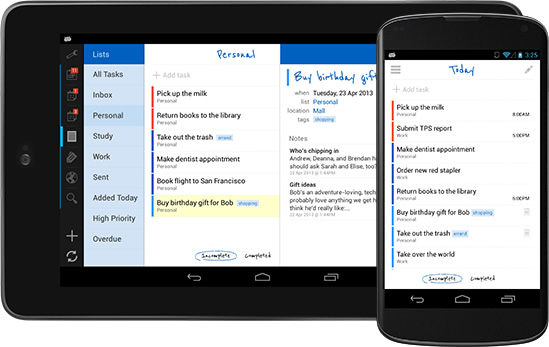So, this year for Christmas I received some really neat items. One of them was an Amazon branded tablet (which I also happen to be starting out on as I am writing this review).
There are a lot of neat things about this tablet. The Amazon Silk browser is almost as good as Google's Chrome. Reading on it is nice as well because the resolution is adjustable to make the print easier to see.
Once I got the device, I almost immediately decided to set it up. First it went through the process, and when it got to the Amazon part, it automatically connected to Matt and Emily's Prime account, which made the whole process quite a lot easier. I also got a folio cover case to go with it, as well as a set of three screen protectors, all of which installed without any real hassle.
 The tablet also takes really nice pictures, which, in terms of quality, are better than Nintendo's handhelds, but not quite as good as the Samsung Galaxy S3, and I didn't notice that the Fire tablet had a flash feature, but I'll look into that more at some point.
The tablet also takes really nice pictures, which, in terms of quality, are better than Nintendo's handhelds, but not quite as good as the Samsung Galaxy S3, and I didn't notice that the Fire tablet had a flash feature, but I'll look into that more at some point.
I've only installed six apps on the tablet so far, and all of them have been, for the most part, satisfactory.
The LDS Gospel Library is on par with the variation that I have on my phone, so I haven't had any issues with it.
Sonic CD is, for the most part, easy to control (and apparently that one was downloaded from my brother's Amazon Cloud drive!).
 I also have an app called OverDrive, which allows the tablet to connect to any public library lending system in the country, and my library card from Ohio is apparently still valid, so until it expires, I won't have to get a new card for Colorado or mooch off of my brother's card anymore.
I also have an app called OverDrive, which allows the tablet to connect to any public library lending system in the country, and my library card from Ohio is apparently still valid, so until it expires, I won't have to get a new card for Colorado or mooch off of my brother's card anymore.
This will also most likely be how I read books I review in the future, so be warned, when future ISBN's show up on Literary Novelties, they will most likely be for the eBook version and not the physical hardcover version, unless I start listing both separately and accordingly.
One picture example that I will admit is missing from this review is for the interface itself. Because it is an Amazon product, the interface is much more customized when compared with other Android-based products, such as the Samsung Galaxy S3.
While some would say that wouldn't necessarily be a bad thing, in order to obtain access to services with other app ecosystems, such as Google Play, it is, ironically, a requirement to root the tablet itself.
While some would say that wouldn't necessarily be a bad thing, in order to obtain access to services with other app ecosystems, such as Google Play, it is, ironically, a requirement to root the tablet itself.
All in all, for the most part, I would recommend this device to someone whom is unsure about what kind of tablet that they are interested in, and also for someone who doesn't have a GMail address, and therefore, no ties to Google Play.

On that note, even though I do have ties to the latter, this is still a fairly solid device, and although I would most likely have to root the tablet to have Google Play installed (I've read circumstances to the contrary, but I have doubts about them), the Amazon app store does have a decent app selection in its own right (more on that next in the top five section).
At any rate, if there is some uncertainty about what types of apps should be downloaded to the tablet, fear not, I am able to shed some light on that subject. I even have had some experience with this before, because my very first Android tablet (made by "Polaroid" (Southern Telecom--the original company went bankrupt and the trademark was acquired) exclusively had the Amazon App Store pre-installed on it.
With that, here are five apps that I would definitely recommend installing right off the bat. Keep in mind that some of these may or may not be free, but that depends on what Amazon's "free app of the day" is.
 5) Flow - This is a sort of "connect the dots" kind of game where you have to match each colored dot with each other and make a corresponding line. It's fun and also a good way to calm one's nerves and unwind after a stressful day.
5) Flow - This is a sort of "connect the dots" kind of game where you have to match each colored dot with each other and make a corresponding line. It's fun and also a good way to calm one's nerves and unwind after a stressful day.
4) OverDrive - For electronic books, despite being an Amazon device, this app is probably the way to go. It synchronizes with the library of you choice, providing you add your card number and corresponding PIN.
3) OfficeSuite Pro - While most likely not as complete as Microsoft Office, it seems as though it is still a viable alternative, especially since the Kindle Fire does not have Google Play, and only Microsoft Word seems to be available on the Amazon App Store.
2) Amazon Silk - Yes, it seems like kind of a cop-out to list the Kindle's built-in browser as one of the top apps available for it, but it handles browsing the internet just as well, if not better than Google Chrome. Also, cop-outs are the primary reason why this app is listed at number two. It didn't seem right to state that the best feature of a tablet was its browser.
3) OfficeSuite Pro - While most likely not as complete as Microsoft Office, it seems as though it is still a viable alternative, especially since the Kindle Fire does not have Google Play, and only Microsoft Word seems to be available on the Amazon App Store.
2) Amazon Silk - Yes, it seems like kind of a cop-out to list the Kindle's built-in browser as one of the top apps available for it, but it handles browsing the internet just as well, if not better than Google Chrome. Also, cop-outs are the primary reason why this app is listed at number two. It didn't seem right to state that the best feature of a tablet was its browser.
1) LDS Gospel Library - Compared with its Android (Google Play) counterpart, this version reads a lot more nicely since the Kindle Fire can have its print scaled up a notch or two.
So there we have it. Those are five apps to get a new Kindle Fire owner started. As I get more familiar with the device, I will probably make another list. In the meantime, I plan to have more fun with the device and get to know it better.